How to Set Up VPS to run Expert Advisor
5/8/20243 min read
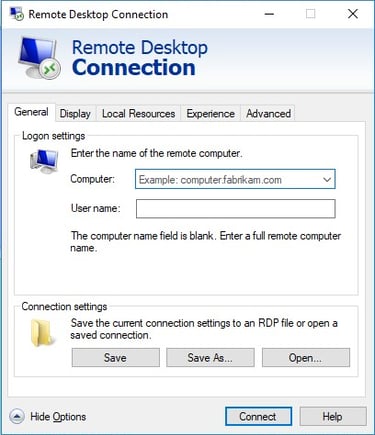
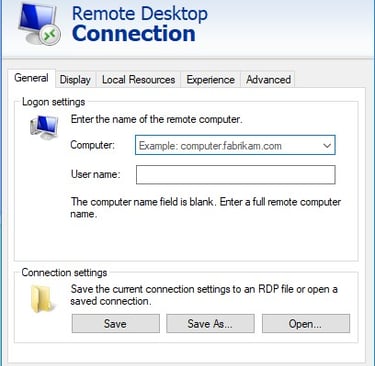
1. Choose your VPS provide
When researching VPS, make sure you choose the one with Windows as its operating system, because later on we need to install Metatrader5 platform. You can simply type in google “vps hosting for windows”. Example: Amazon Web Service(AWS), IONOS, Contabo, ForexVPS, GoDaddy, etc.
2. Choose the service
When you’ve already chose one provider, go to their website. In this tutorial, we will use Contabo as example, so you can go to Contabo.com. In the homepage, go to “VPS” tab and choose “Windows VPS”. You can choose the service they offered based on your need. You can try the lowest pricing to start.
3. Configure the VPS
Once you select your preferred option, you can start to configure the VPS.
i) Subscription period
You can choose 1 month to test the service
ii) The data centre location
You can choose the free location or paid location for better latency
iii) Storage type
You can choose the free/paid storage. Free storage is enough to be used in trading
iv) Operation System and App
Make sure you choose Windows Server and do not choose others
v) Login detail
In this section you can decide your own password or you can generate random password, whatever you choose, please keep this password safely because this is the password you will need to login to the VPS. In this entire process, you will have 2 different passwords, first is this password and the second is password to log in into your account. The second password can be regenerated using “Forget Password” method, but this password cannot. So please keep it safe.
vi) Other configurations
You can keep all this below section as it is and just press next and continue to the payment process. When you’ve finished the payment process, you will get email confirmation from the service provider. They normally also mention the amount of hour you need to wait to access your VPS. For this VPS provider, the waiting time is around 3 hours. Those waiting time actually is a time taken for them setting up the server. When the server is already set up, you will get another email mentioning all the detail for you to access the VPS.
4. Login to Account
Now you need to check the email that you get from the VPS provider and login to your account. The VPS provider normally includes the login link in the email. When you are already inside the account, you can change your customer detail, password, and set 2-steps authentication. If in the future you experience some trouble with your VPS connection, you can log in to this account and restart the connection.
5. Login to VPS
When you get the detail you need, now type “Remote Desktop Connection” in your computer/laptop and open the app. This app is usually installed by default in every Windows. In the “Computer” column, you can fill it with the IP address you get from your VPS provider and in the User name column, you can fill it with “Administrator”. When you click “Connect”, another tab popping up. Then, click “More choices” and “Use a Different account”. Now you can input “Administrator” as the username and input the password you create in the beginning of signing up. Once you are successfully login, a message box will pop up as follow. Click “Yes”. Now you are already inside your VPS.
6. Set Up Metatrader 5
When the first time you are inside the VPS, it will look like an empty computer. You can then install Metatrader 5 app from your browser and login to your trade account. When everything is ready, now you can start deploying your EA which will run 24/7. Just make sure that when you close the VPS connection, don’t close your Metatrader5 app. That way, when you connect/open your VPS again, you can still find your EA running.
7. Disconnecting and Connecting to VPS
Disconnecting VPS is as simple as click the sign “X” in the top of your screen. While for connecting, it is the same steps mentioned above (Steps 5).
Contact Us !
Automate your trading with our expert advisors.
support@xtradingidea.com
© 2025. All rights reserved by xtradingidea.com